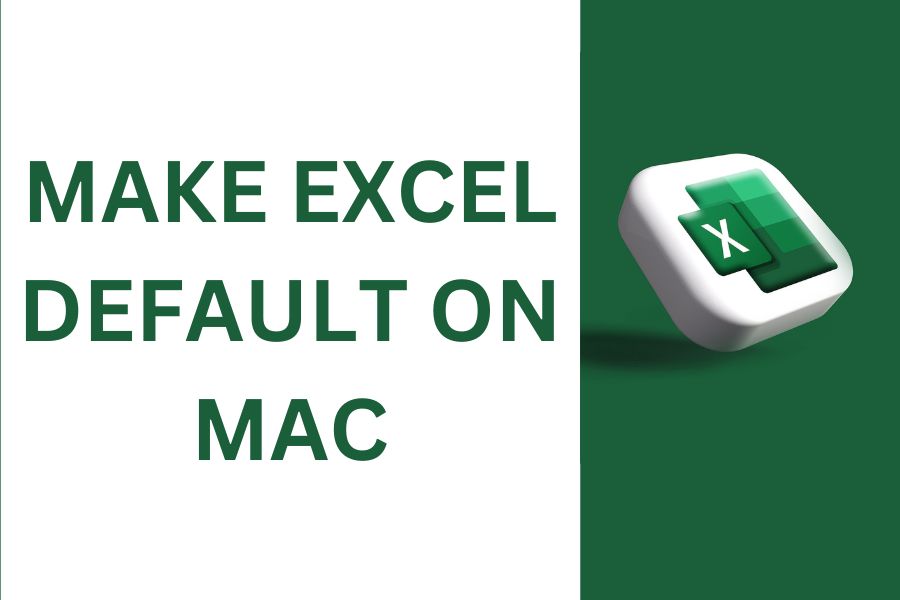Using Excel as a default program on your Mac can improve your workflow and make it easy for you while working on the spreadsheet.
In this article, we are going to give a step-by-step guide regarding how to make excel default on mac.
Following these effective tips, you will be able to open all your spreadsheet files on Microsoft Excel and make your job easy and quick.
How to set excel as default on mac: Steps
Here are the step-by-step instructions that will let you make excel default on mac. Let’s have a look at the process.
Install Microsoft Excel
For making Excel default on mac, it is important to install the software first on your device.
You can purchase an office suite for Mac and after that download the installer. Now follow the instructions to install Microsoft Office on Mac.
Update Files Association
You must alter file associations for specific file types in order to make Excel the default application for spreadsheet files on your Mac.
Locate an Excel file (such as.xls or.xlsx) in Finder, then right-click it. Go to the contextual menu and select “Get Info.”
Click the dropdown menu next to “Open with” and choose “Microsoft Excel.” Click “Other” and look for Excel if it isn’t already there. To apply these modifications to all files with the same extension, click “Change All.”
Set Excel Default for CSV Documents
Find a CSV file, press right-click on it, and select “Get Info” using the same manner as with Excel spreadsheet files.
Click “Microsoft Excel” from the dropdown option under the “Open with” section. To make Excel the default program for CSV files, click “Change All.”
Use as Default for Other Formats
For other file types, like .ods (Open Document Spreadsheet) or.csv (Comma-Separated Values), repeat the file association procedure.
To make Excel the default program, locate these files, right-click, select “Get Info,” and then proceed as before.
Update System Defaults
In the last step, go to the Apple menu and select “System Preferences,” then investigate the options that may help your Excel process.
Let’s say, you may change trackpad settings or keyboard shortcuts, or even set up touch bar shortcuts for popular Excel functions. So, it is quite important to adjust these system defaults
Bottom Lines
Here we have provided a comprehensive guide on how to make excel the default on mac. From downloading to installing, and from files association to updating system defaults, every step is needed to be followed. Hope this guide will be useful for you and will let you make Excel default on Mac.